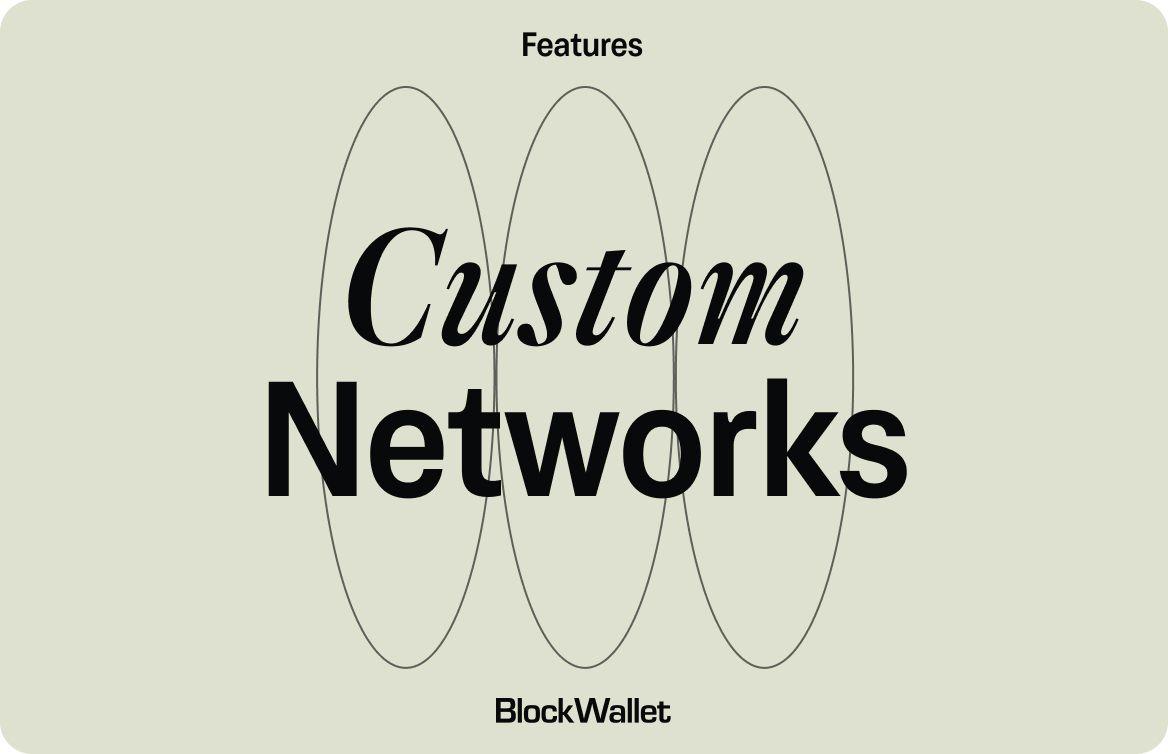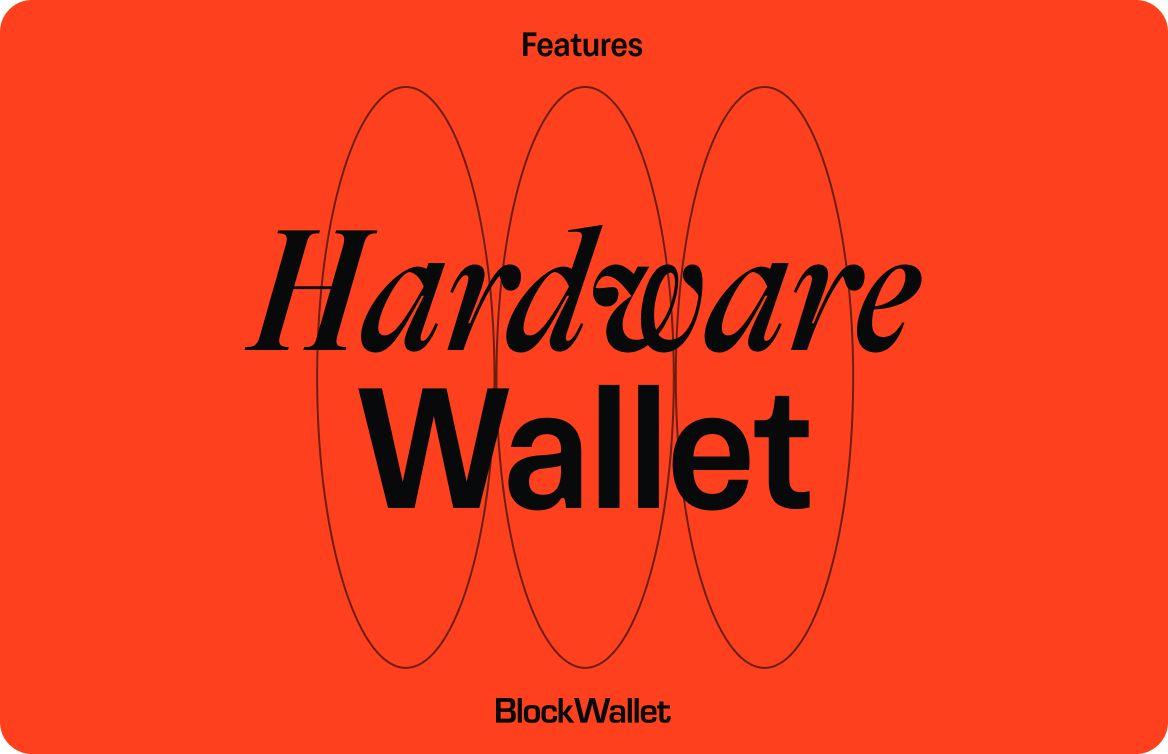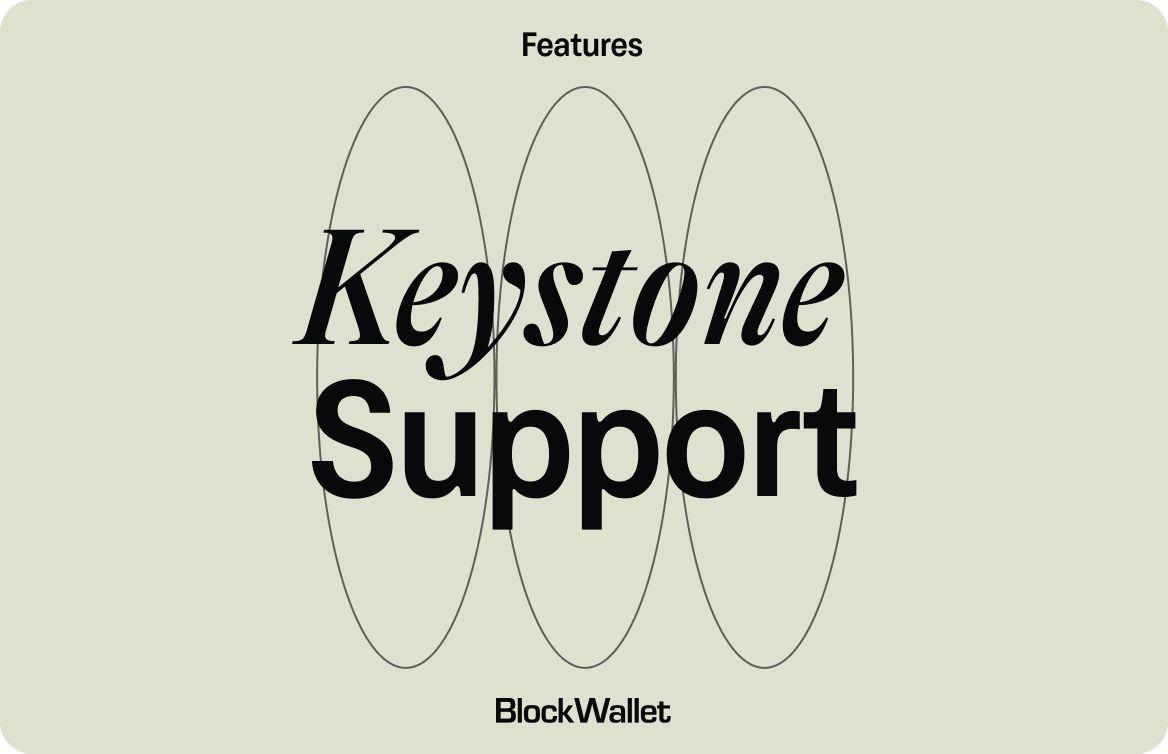Welcome to BlockWallet’s biggest update ever.
We’re releasing swaps and custom networks all at once, letting BlockWallet users effortlessly connect to any EVM-compatible chain or swap tokens right inside the wallet.
Swaps
We’re going to save you a whole lot of clicks. You are now able to quickly swap your tokens without ever leaving the wallet. That means no exchanges, and zero wallet connections required. And in true BlockWallet fashion, we created a premium swaps experience that you’re going to love.
“But I’d rather use a DEX, wallets are too expensive.”
And you know what, we actually agree with that — with a slight correction: “other wallets are too expensive”.
BlockWallet swaps have one of the lowest fees in all of crypto. And during launch, we’re going to have the lowest.
Yup, we’re launching swaps with 0% fees, so take advantage of it while it lastsand test it out for free. Just pay gas and you’re all set.
Quick Network Finder
We’re also extending support for any EVM network, opening the door for many more users. And just like swaps, we’re adding our own little spin to make sure you get the best wallet experience.
It’s called Quick Network Finder, and it lets you skip all the manual work when adding popular EVM-compatible chains. Just type in the network you want to add, and add it — simple.
Swaps and custom network support are integral features that put us at the forefront of crypto wallets. And now it’s more evident than ever — we’re done playing catch up.
How to use swaps
If you haven’t used BlockWallet before, be sure to check out our guide on How to Install BlockWallet.
To all OG BlockWallet users, you’ll notice a small difference the next time you unlock your wallet home screen.
To swap tokens, simply click the “Swap” button and proceed to follow the instructions below:
- Select the desired network to swap tokens.
- Select the Swap icon on BlockWallet’s home screen.
- On the top, select the token you’d like to swap FROM and enter the amount.
- Underneath, select the token you’d like to swap TO.
- Press “Review”
- On the swap confirmation page, there are several features to ensure you’re satisfied with your swap.
- In the “Settings” tab, you can customize slippage and also turn on Flashbots Protection.
- In the “Details” tab, you can view the contract address and other details like fees and rates
- Once the transaction is confirmed, you’ll be able to see the transaction on etherscan as well as the pending transaction in the “Activity” tab on your BlockWallet home screen.
- It may take a few minutes for the tokens to update in BlockWallet.
For a more in-depth guide on how to use BlockWallet swaps, and some extra tips to stay safe while doing so, check out our HelpDesk article on How to Swaps Tokens Using BlockWallet.
How to add custom networks
Follow the steps below to add popular EVM-compatible networks to BlockWallet:
- In the main wallet screen, select the gear icon on the top-right-hand corner.
- Select “Networks”
- Select “+ Add New Network”
- Type in the network’s Chain Identification or Chain Name
- Note that if you are looking for a testnet OR networks supported by default you will only see those results by modifying your search filter by selecting the icon in the top right-hand corner.
- If your search query comes back with zero results, it’s due to one of the following reasons:
- You entered the Chain Identification or Chain Name incorrectly. Double-check your entry and try again.
- Your desired network is a non-recognized network and it needs to be added manually.
- To add a network manually, enter the Network Name, RPC URL, Chain ID, and Currency Symbol.
- Once this info has been entered, press “Save”.
While this is the easiest to add custom networks inside BlockWallet, there are other methods that are available. To learn more, check out our HelpDesk article on How to Add a Custom Network RPC.