Import from Trust Wallet
Begin by exporting your seed phrase or private key from Trust Wallet.
Not sure about the difference between a seed phrase and a private key? Let's start from the beginning.
How to export seed a phrase on Trust Wallet browser extension
Open your Trust Wallet browser extension and click the settings tab with the gear icon in the bottom right-hand corner.
Scroll down and click “View Secret Phase”.
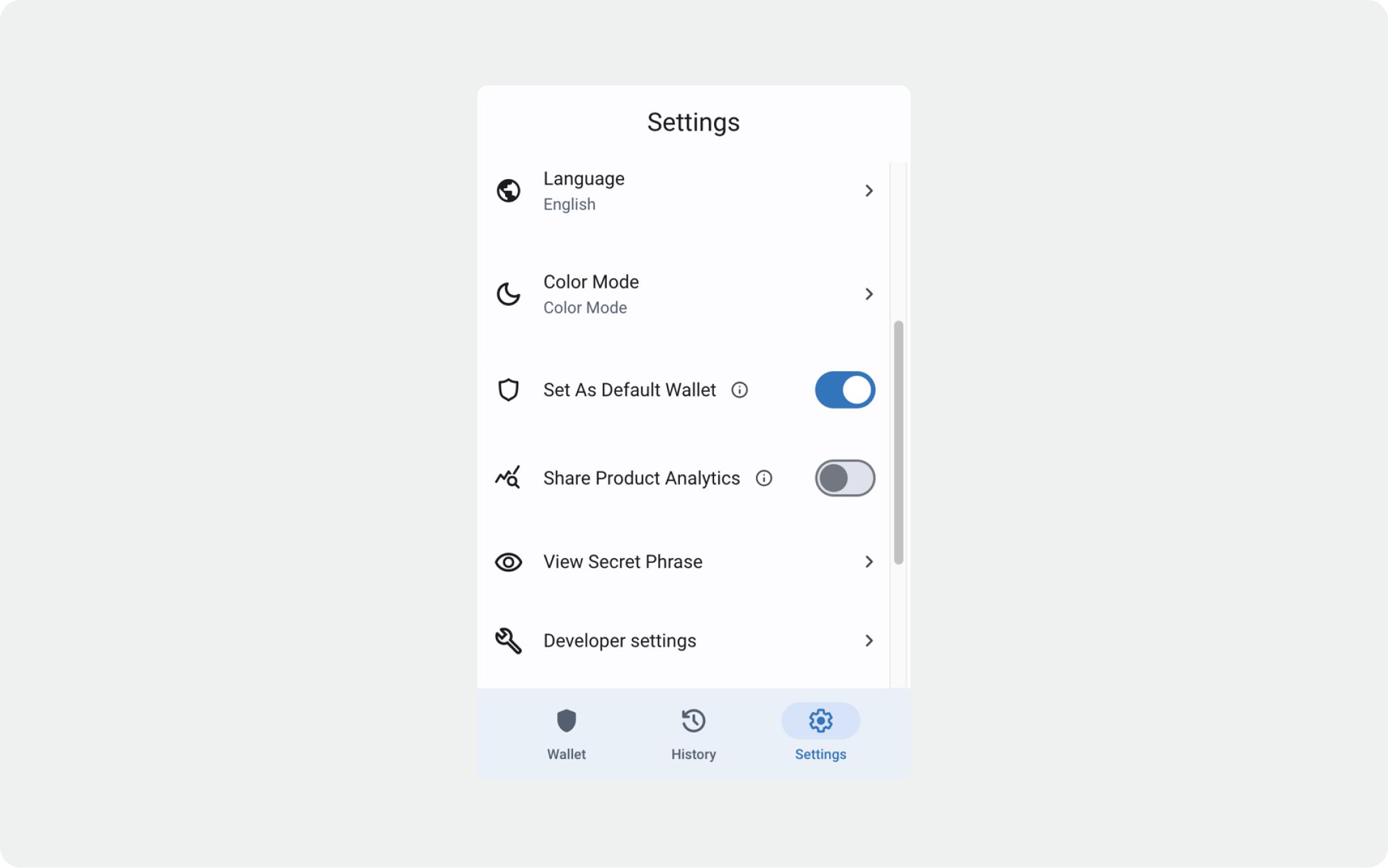
Enter your password and click “Reveal”.
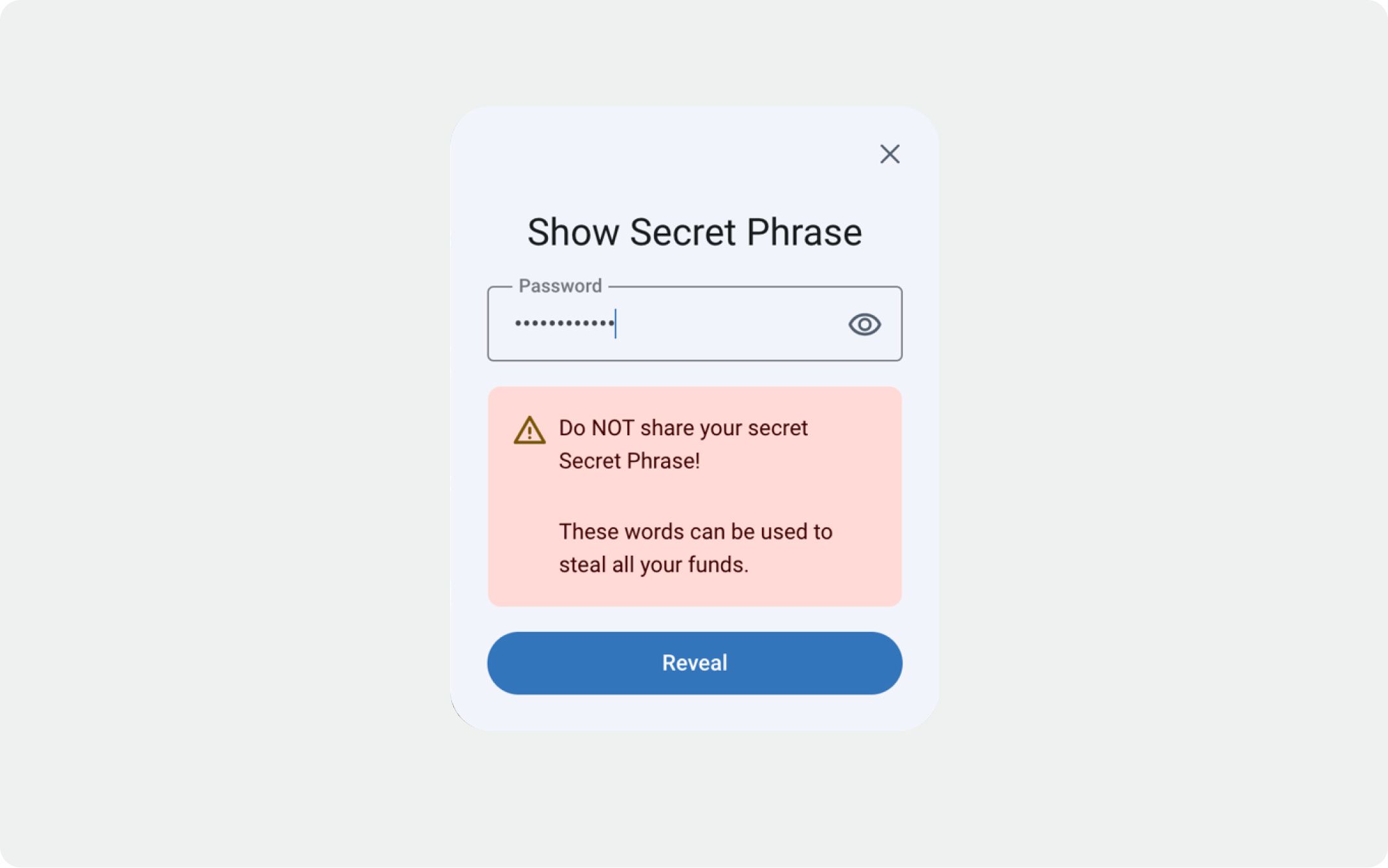
Once you've copied it, see how to import your seed phrase to BlockWallet here.
How to export a seed phrase on Trust Wallet mobile app
Open your Trust Wallet mobile app and click the settings tab with the gear icon in the bottom right-hand corner.
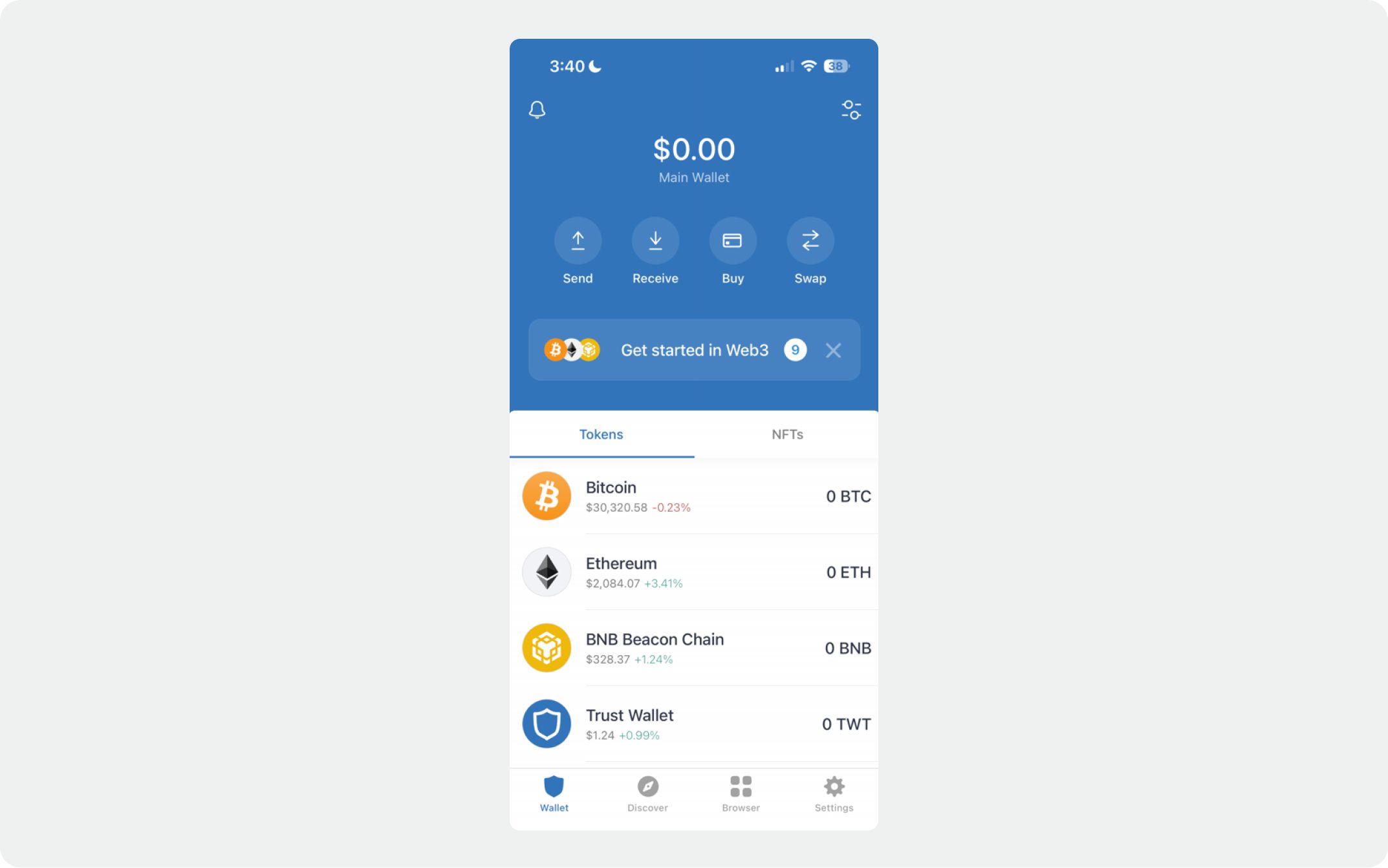
Click “Wallets”.
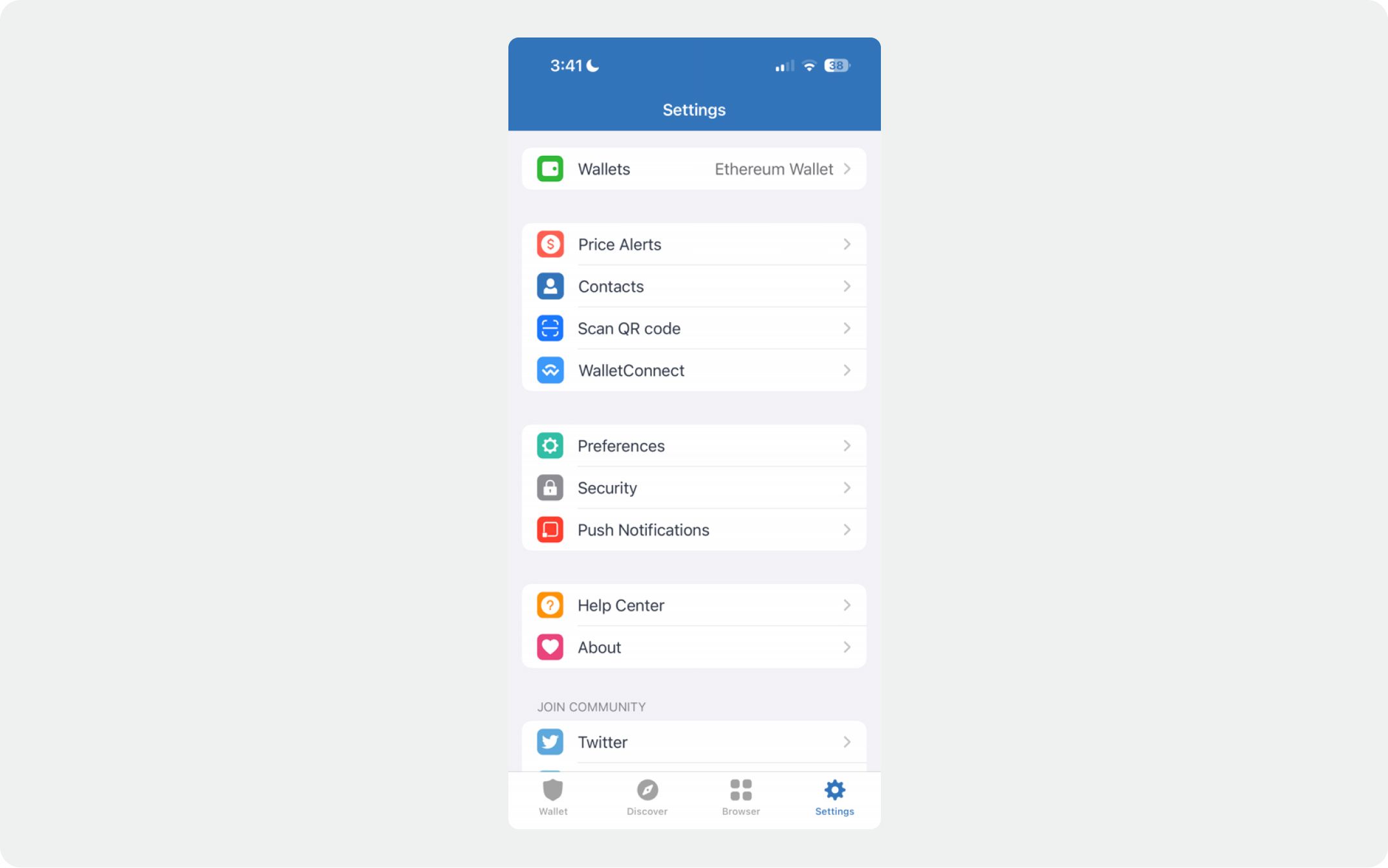
Click the info icon (letter “i” inside a circle).
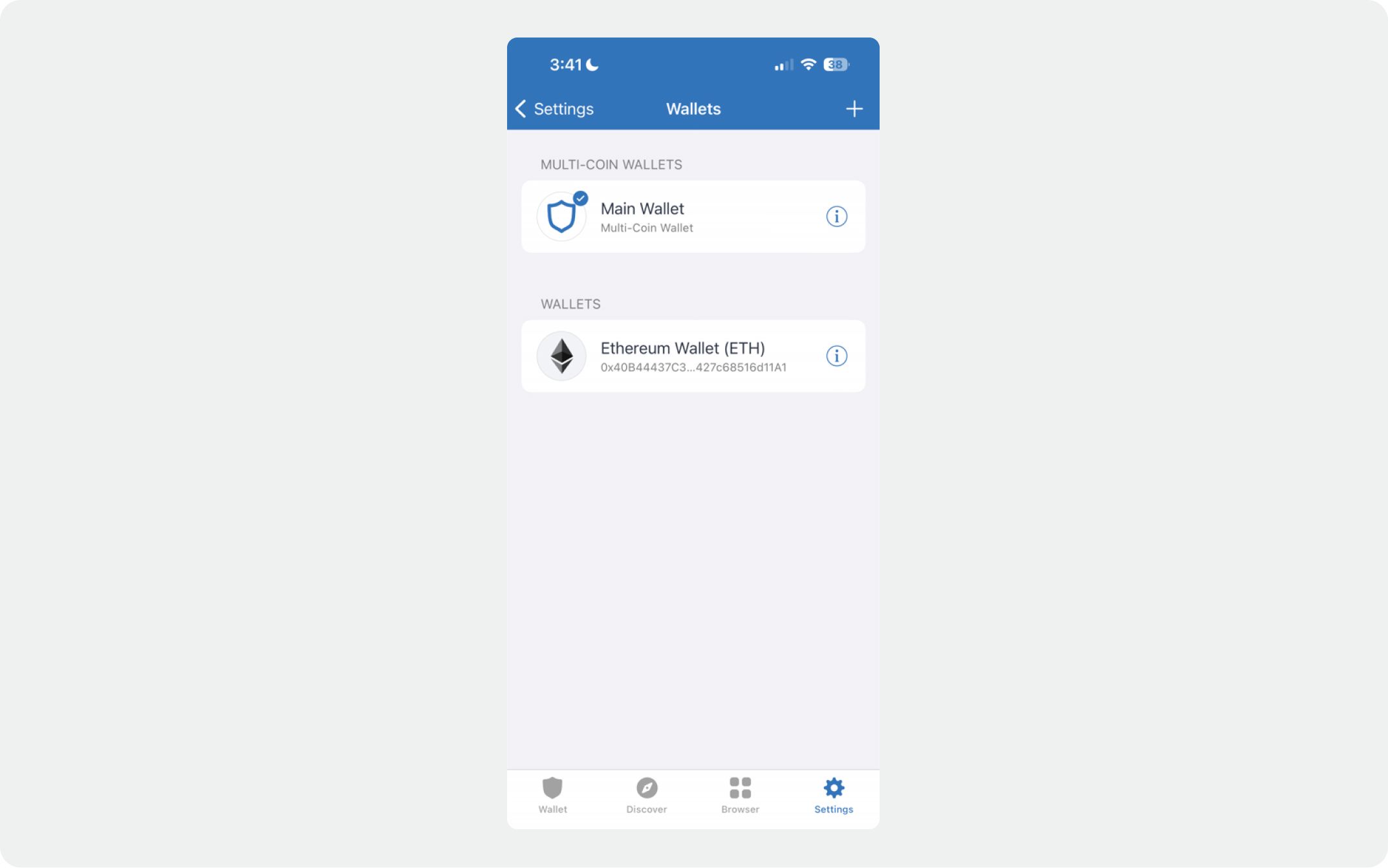
Click “Manual Backup”.

Read the prompts, check the boxes, and click “Continue” to reveal your seed phrase.
Once you've copied it, see how to import your seed phrase to BlockWallet here.
How to export a private key on Trust Wallet mobile app
Open your Trust Wallet mobile app and click the settings tab with the gear icon in the bottom right-hand corner.
Click “Wallets”.
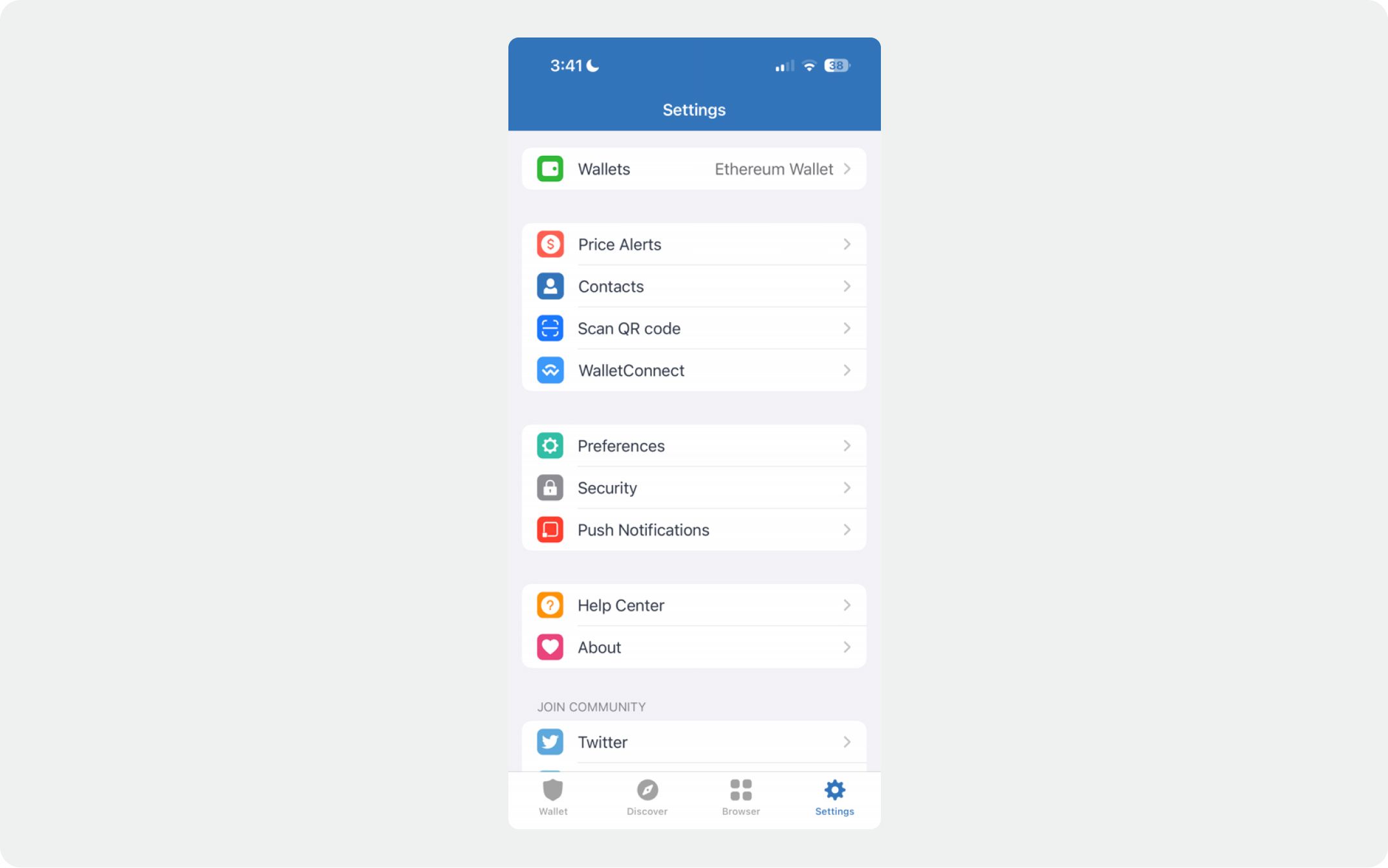
Click the info (letter “i” inside a circle)
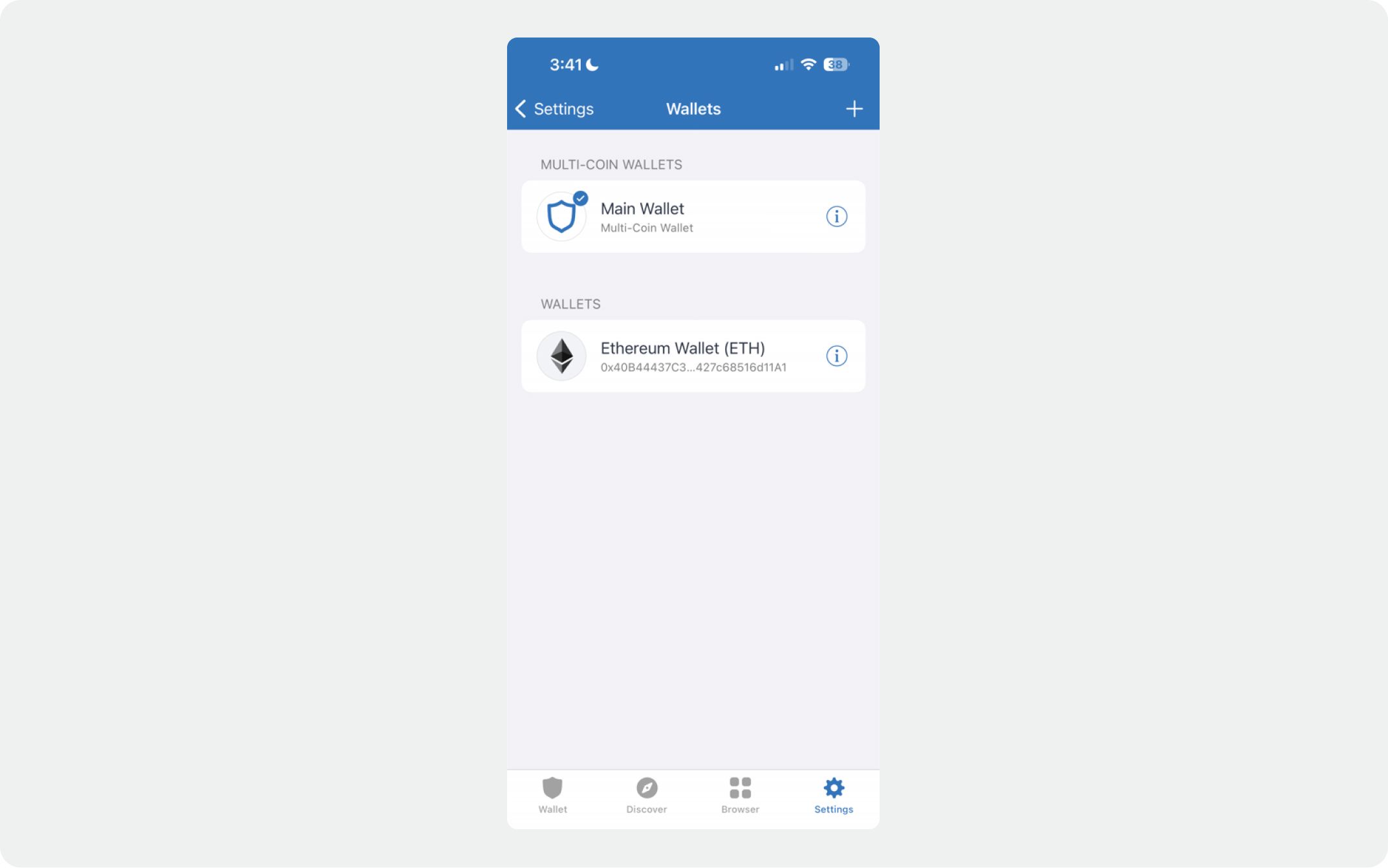
Click “Export Private Key” to reveal your private key. It will be displayed in the form of a QR code.
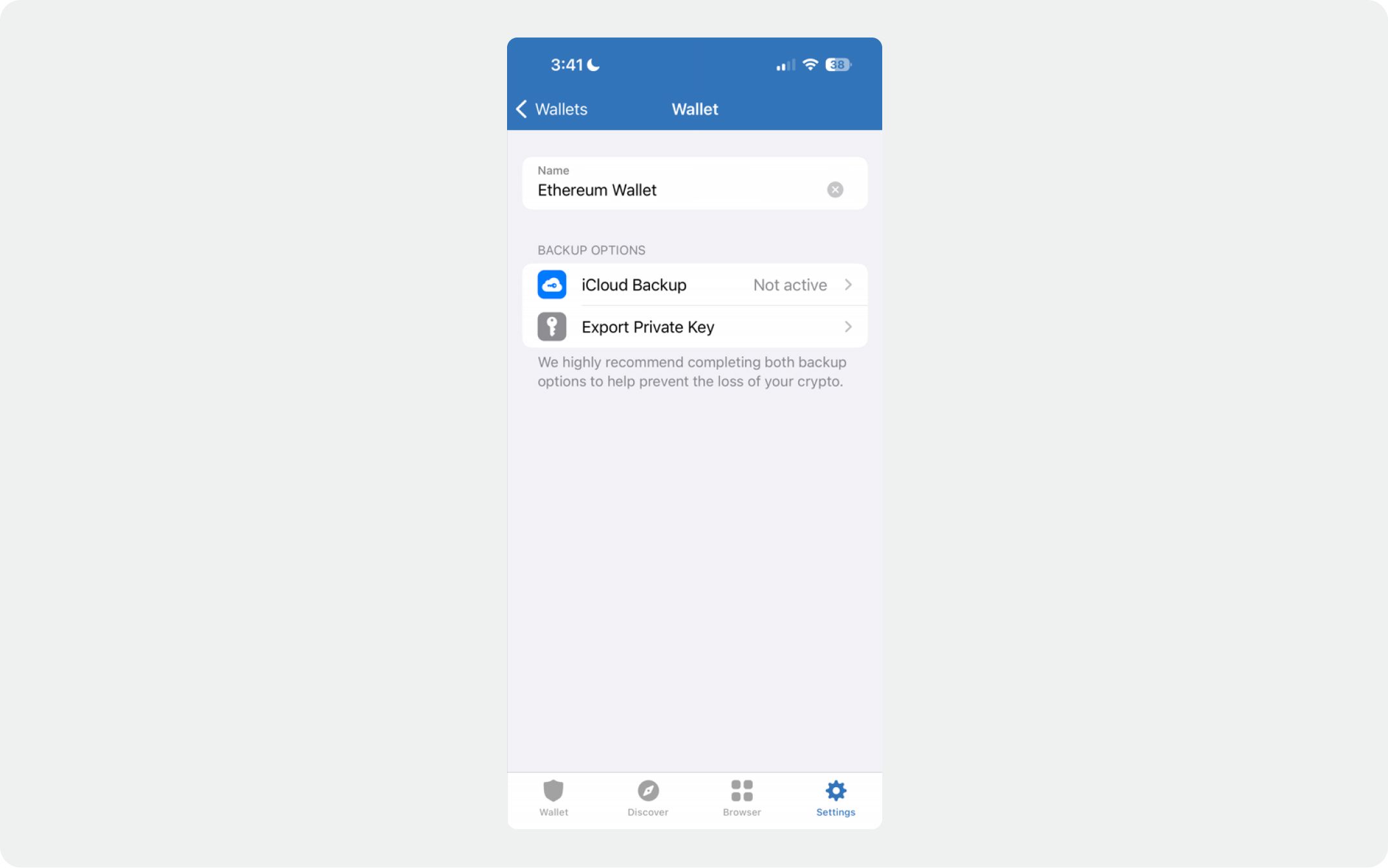
Once you've copied it, see how to import your private key to BlockWallet here.